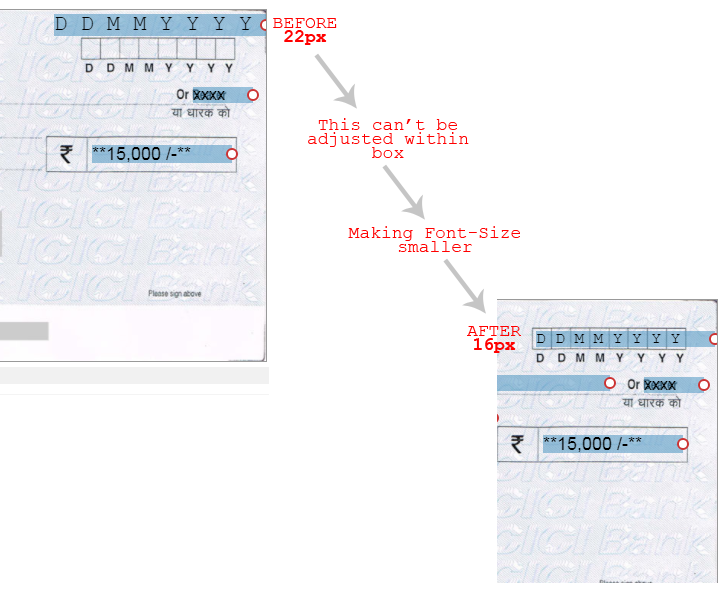Go to Layout > Show All from left navigation. Choose Layout, click “Edit” or click “Add New Layout”. Here you will see a canvas where you are going to adjust date.
From “Add/Remove Particulars” block, you can select your desired date format. On chaging date format, you can see that format is reflecting at canvas also.
Now a days, most cheque layouts are having boxes for dates with DDMMYYYY or DDMMYY formats. You need to adjust date so that all date digits resides within it’s box.
If digits are too small to fit OR are too big and outside of the boxes, we need to change it’s font-size accordingly. For this double click on Date particular. This will open a popup where you need to change font-size. For How to set Font, Size and Color refer this article.
Check images below which shows how to adjust date digits within boxes.